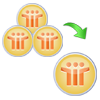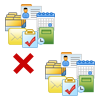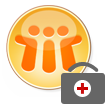
4.6 Based on 115 Reviews
RecoveryTools NSF Merge
Lotus Notes NSF Merge Software
- Merge multiple NSF files in a single common NSF file.
- Combine NSF files under a common NSF by Join option.
- Exclude deleted emails from being merged together.
- Option to remove duplicate items from input NSF files.
- Easily merge Lotus Notes archive databases together.
- Provision to customize the display name of output NSF file.