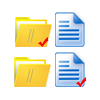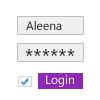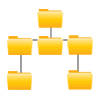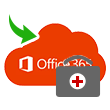
4.3 Based on 111 Reviews
RecoveryTools MBOX to O365
Tool to Import MBOX to Office 365 in Bulk
- Perform Batch MBOX migration to Office 365 cloud
- Date Filter to upload filtered emails according to date
- Impersonation option to import multiple MBOX file into O365 account
- Uphold Folder Structure and Attributes of emails during conversion
- Support MBOX file created with multiple email clients
- Compatible with Windows 10, 8, 7, Windows Server 2012, 2008, 2003