How to Import Excel Contacts into Lotus Notes?
Are you looking for different forums and various online services that provide solutions to import Excel contacts into Lotus Notes? If yes, then you don't have to look any further. This blog describes all possible and required steps to convert Excel address book data to IBM Notes accounts.
Lotus Notes, a secure desktop-based email client application, helps millions of users send and receive messages. It not only stores emails but also includes various features like scheduling, calendar management, scheduling, forums, instant messaging, web browsing, etc. If you want to import and export contacts in Lotus Notes, you can use the vCard file format.
Because Excel files can store a lot of user information such as username, address, email address, contact number, company name, etc. The Notes-compatible vCard file format is used to store contact files and can be converted from Excel file to store a large number of contacts in Lotus accounts. For this, you Converter. As there is no direct method available to import Excel contacts to Lotus Notes account.
Complete Guide to Import Excel Contacts into Lotus Notes Address Book
Automatic Solution to Import Excel Contacts File to Lotus Notes
Excel to VCF Converter Tool is the most reliable solution which supports direct conversion from Excel file to vCard including all contact details. This tool is the product of expert team which has been thoroughly tested and developed to convert Excel address book to vCard in the most efficient way. Various relevant and efficient functions make it the perfect choice for importing contacts from Excel to VCF/vCard. The easy-to-use interface with lots of features provides accurate results without any risk.
Steps to Import Excel Spreadsheet to Lotus Notes
Here you will get the easiest complete guide on importing contacts from Excel to VCF, which can be further imported into Lotus Notes.
Step 1: Free Download, Install and Open the Tool, Click on Browse Option

Step 2: Next, Select Excel XLS, CSV, XLSX File and Click on Open

Step 3: Preview Microsoft Excel Contacts with Details of Selected XLSX / XLS / CSV File

Step 4: In Next Windows, Map MS Excel Fields to vCard Fields. Click on Next Button

Step 5: Next, Select vCard Version: 2.1, 3.0 & 4.0 and Click on Convert to start conversion Process

All contact details from Excel files are now stored in VCF format only, which can be easily imported into Lotus Notes.
Import VCF File Contacts into Lotus Notes Address Book
Here, we will walk you through the steps to import Excel contacts to Lotus Notes application.
Step 1: Open "Lotus Notes Email Application" (Enter password to access it)
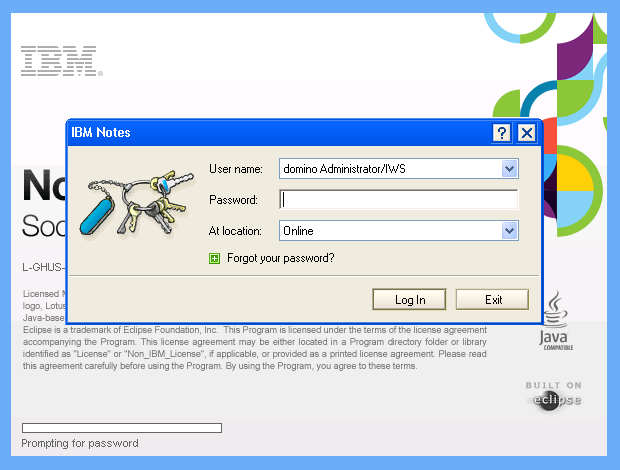
Step 2: Click on "Contacts" from the Available Options
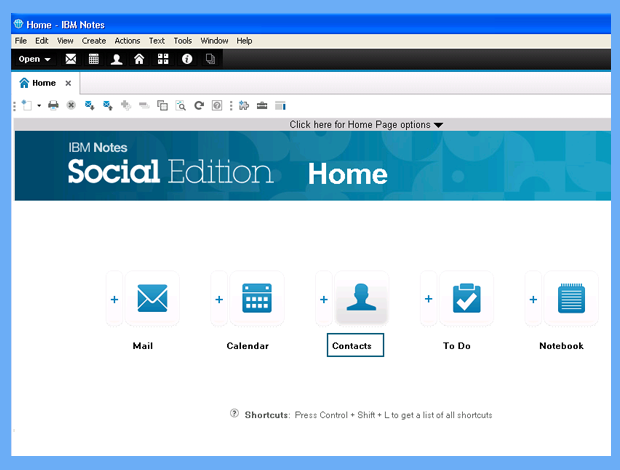
Step 3: Click on "More" and From the Drop Down List, Select "Import Contacts" Option
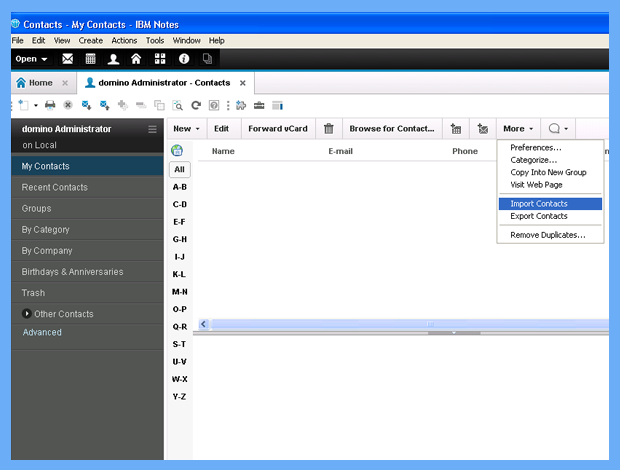
Step 4: Select VCF File From Local Machine and Click on "Open"
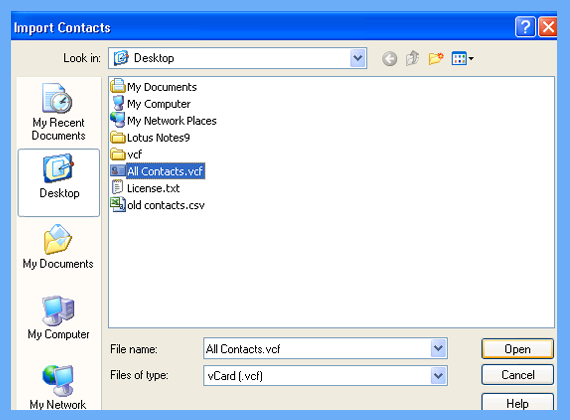
Step 5: If VCF File Has More Than 250 Contacts, A Pop-up Window will Appear Asking if You Want to continue, click "Yes"
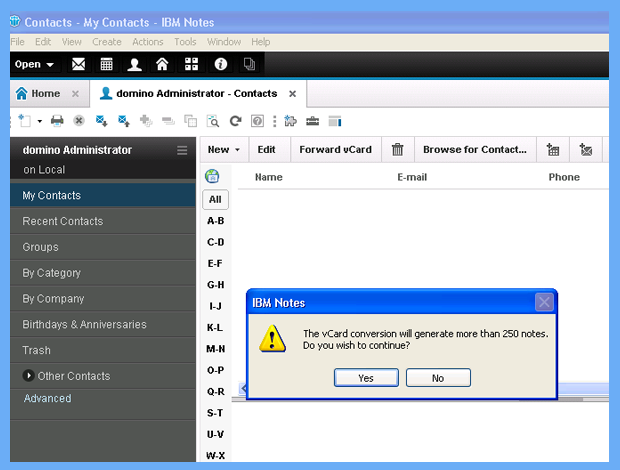
Step 6: Now, VCF Contained Contacts Will be Shown in Preview Window, Click on "Import"
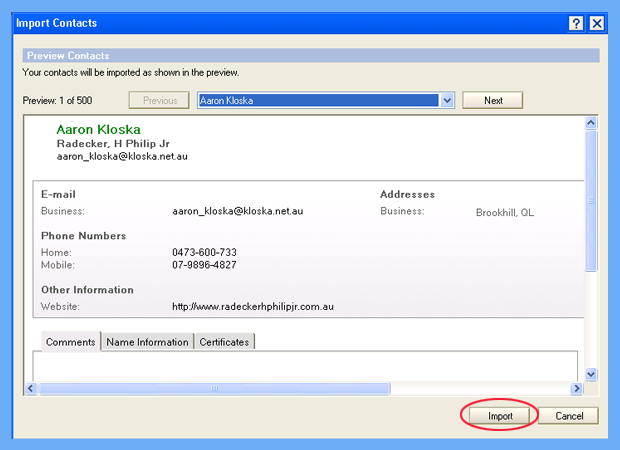
Step 7: When the Conversion Procedure Gets Completed, A Pop-window will Appear Showing the Successful Importing of Contacts
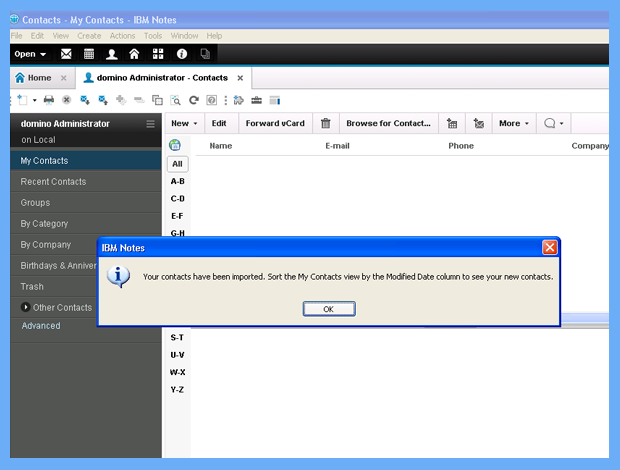
Step 8: Finally Check the Imported Contacts in Lotus Notes
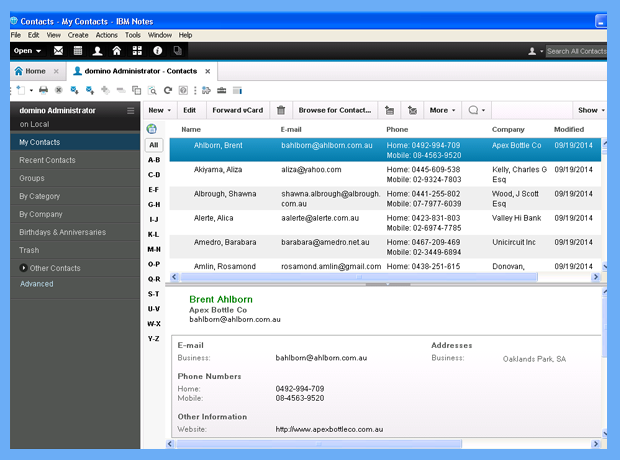
Concluding Lines
Most of the users are looking for a secure solution to import Excel contacts into Lotus Notes. In this blog, we describe a complete solution to transfer contacts from Excel to Lotus Notes. Moreover, no technical knowledge or guidance is required to operate this latest software, so every technical and non-technical user can easily use the tool without any issues. Users can opt for this software to perform quick and easy data conversion.