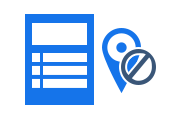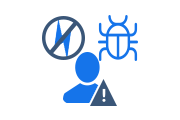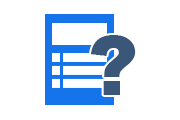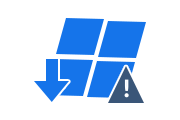How to Fix Windows Backup Catastrophic Failure 0x8000ffff?
When users want to fix all major and minor system issues, they run system restore tool to fix them. System Restore is a utility that comes standard with the Windows operating system.
Sometimes users encounter Catastrophic Backup Failure Error 0x8000ffff while performing system backup restore operations on Windows OS 7 to resolve system issues.
These errors prevent the system from proceeding with the system recovery process, in which case users lose access to their systems, stored data, and programs.
When users try to restore the system to a normal state by fixing all major crashes and issues, users often encounter the 0x8000ffff catastrophic failure error.
When the system reaches a certain point, when it cannot perform a system recovery, the user will receive the following error:
“0x8000FFFF system restore windows 7” “The restore point could not be created for the following reason: Catastrophic Failure 0x8000FFFF” “Unable to locate component”
In this article, we will discuss the issues, causes, and solutions for Catastrophic Backup Error 0x8000ffff in Windows Vista, Windows 7, and Windows 8.
Problem: When performing a system recovery, users encounter the above error, causing an abnormal startup and users losing access to their systems and data.
Best Solution for Windows Backup Recovery
With an automated tool called Windows BKF Recovery Tool, you can fix Windows backup file related errors in just a few clicks. Furthermore, this application repairs severely damaged BKF files, thereby resolving various Windows backup errors.
Also Read: How to Fix Windows 7 Backup Error 0x80070002?
Causes of Windows Backup Catastrophic Failure
- A corrupted or malfunctioning system application that severely affects files required for system restore.
- System Restore File Deletion and Corruption.
- If a virus infects a file required by System Restore.
- If Volume Shadow Copy Service is down or disabled because System Restore requires this file during processing.
Fix Windows Backup Catastrophic Failure 0x8000ffff
There are three best methods to solve the backup catastrophic failure 0x8000ffff issue:
Enable Volume Shadow Copy Service
If VSS is not enabled on the system during recovery, an error is displayed. Therefore, it is important to check if VSS is enabled. To run VSS, users can follow these steps:
- Boot the system with full administrative privileges
- Now click on the Start button and type Service.msc and press Enter
- After clicking Enter, a window will appear, double click on Volume Shadow Copy
- This will open a Snapshot Properties window, under the General tab select Automatic for Startup Type.
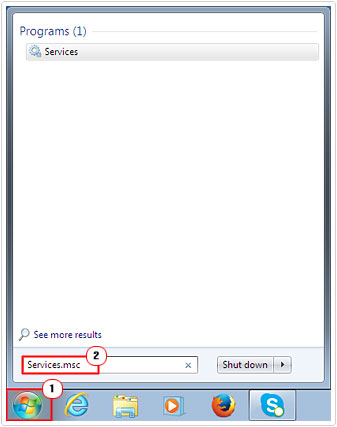
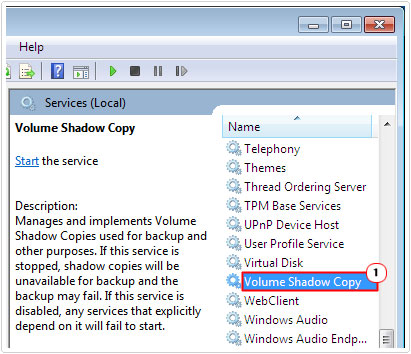
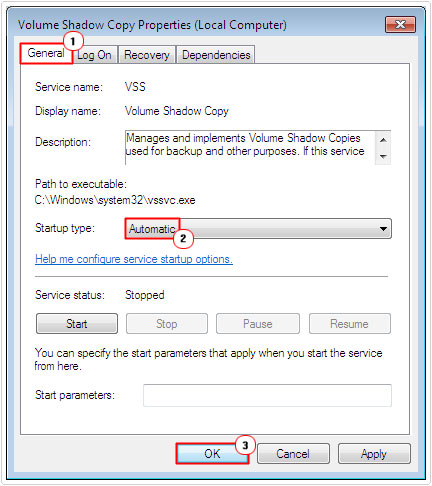
Run System Restore Tool as Administrator
Catastrophic backup failure 0x8000ffff can sometimes occur due to the right issues, one needs to make sure that they have booted the system with administrative privileges.
To do this, the user needs to click the Start >> Type System Restore >> Right Click on System Restore >> Click Run as Administrator.
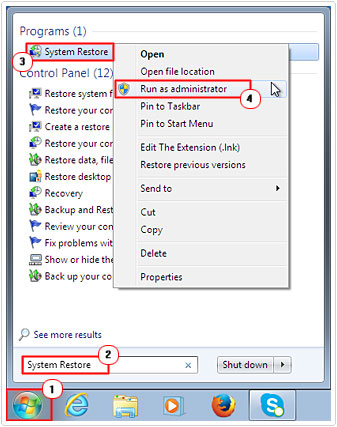
Run Check Disk
Users can repair catastrophic failures by running chkdsk to check for file system errors. To run chkdsk, your system must be booted with administrative privileges.
- Go to Start Button >> Type cmd >> Press Enter
- Now Command Prompt will appear on the screen, type chkdsk/f/r and press Enter
- The user will be notified
- Type Y and press Enter.
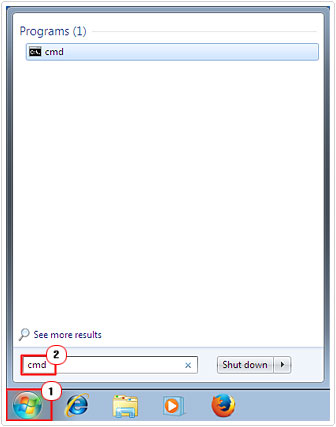
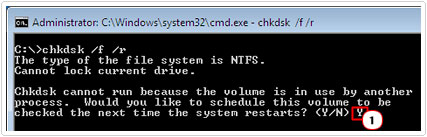
Other Tips to Solve Backup Catastrophic Failure
- Run a hotfix package designed specifically for the same bug.
- Run the built-in System File Checker tool which will scan your system files.
- Run a virus scan for malicious programs.
- Run RecoveryTools for Windows Backup File Corruption to resolve 0x8000ffff catastrophic backup failure error.
Conclusion
Users get Backup Catastrophic Failure error 0x8000ffff while performing a system restore to resolve minor and major issues with the system due to various reasons. The user can choose the given method to solve this problem.
Related Posts