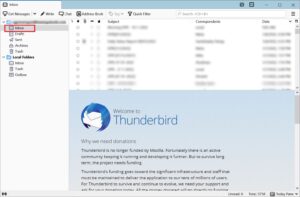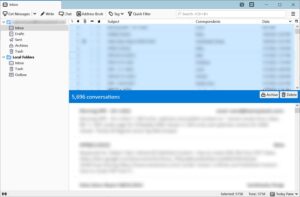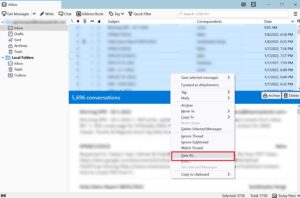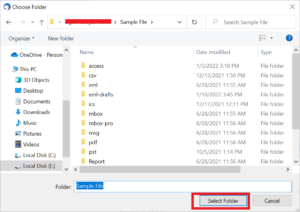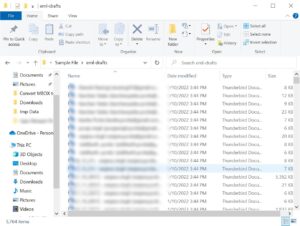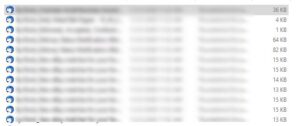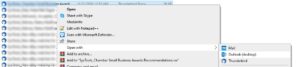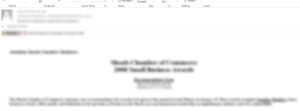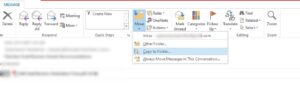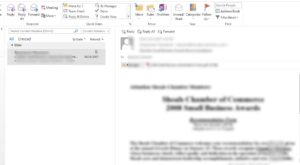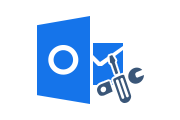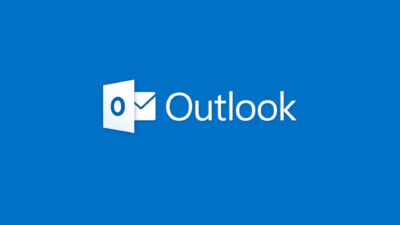How to Import Emails from Thunderbird to Outlook 2019, 2016?
Read this article to learn the possible methods and steps to import emails from Thunderbird to Outlook 2019, 2016, 2013, 2010, 2007 and below versions. Manual and Automated Method described to do this task.
Mozilla Thunderbird is a multiple platform (Windows, Mac and Linux) supports email clients. The open source email client stores emails, attachments, and other email items in an MBOX file on your local machine.
Import Emails from Thunderbird into EML Files
To import emails from Thunderbird to EML files, you can try this free manual solution. This section describes how to import Thunderbird emails into EML files. Follow the steps:
1. Open Thunderbird
2. Next, Select your Mailbox (Inbox, Sent, Draft, etc.) Folder
3. Select the email you want to export, use Ctrl + A to Select All Emails
4. Right Click on the Selected Emails and click the Save As option
5. Select a Destination Folder and save all emails as EML
6. Finally, Preview Saved Thunderbird Emails.
After this process, you will get all the Thunderbird emails into EML format.
Import EML Files into Outlook 2019, 2016, 2013
After receiving Thunderbird emails into EML formats, you can easily import all EML files into Outlook 2019, 2016, 2013, and below versions. Only once a condition is there, import Thunderbird emails one by one, no batch process allowed by Outlook. Also, you can not import Thunderbird email attachments into Outlook.
1. First Open Folder which Containing EML Files
2. Next, Select an Email >> Right-click >> Open with >> Outlook
3. Now Preview Selected Email in Outlook
4. Next, Click on Move >> Copy to Folder >> Select Folder (Inbox)
5. Preview Moved Emails in the Inbox folder of Outlook 2019, 2016, or any other version which you are using.
Note: The above-described method is completely free but also has some limitations such as requiring Thunderbird, repeatedly following manual method for each EML file, and must require Outlook installation with proper configuration.
Best Solution to Import Thunderbird Emails into Outlook
MBOX Migration Tool is a professional program for importing multiple MBOX files to Outlook email clients. You can Convert MBOX to PST with attachments to any Windows machine. Even this tool supports corrupted and orphaned MBOX files with deleted emails.
This tool supports importing batch or selective emails from Thunderbird to Outlook. Direct detect Thunderbird profile with all mailbox folders like inbox, draft, sent, etc. Also, this software is supported by the latest Windows OS 11, 10, 8, & 7 version and Windows Server 2016, 2012 R2, 2008.
4 Step Process to Import Batch Thunderbird Emails into Outlook
Follow the four-step process to easily import emails from Thunderbird to Outlook:
Step 1: Open the Tool and Click on Add File button

Step 2: Choose Mozilla Thunderbird then Default Profile Configured. Click on Next

Step 3: Next, Preview Loaded Thunderbird Emails in the Software Screen

Step 4: Finally, Click on Export then Select PST option to Import Emails from Thunderbird into Outlook.

Concluding Remarks
There are two methods described to import emails from Thunderbird to Outlook 2019, 2016, 2013, 2010, and all below versions. So, let’s have a concluding remark on both methods.
The first method is a free manual solution but needs Thunderbird and Outlook. Also, you have to follow import Thunderbird emails into Outlook repeatedly.
The other method is not completely free but the best solution is to import batch emails from Thunderbird into Outlook 2019, 2016, 2013, and other versions. So choose wisely which method is time-saving with minimal chance of data loss.
Related Posts