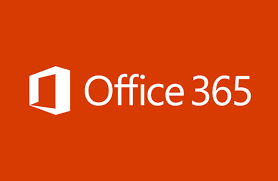How to Migrate Lotus Notes to Office 365 Account?
Microsoft Office 365 has recently gained popularity due to a number of advantages over email platforms such as HCL Notes, formerly known as IBM Lotus Notes. Today, both small and medium – sized businesses are migrating to Office 365 from other platforms, especially those using IBM Lotus Notes. Not only is Lotus Notes difficult to manage, but it lacks some features. So, how to migrate Lotus Notes to Office 365 account?
The Lotus Notes user interface panel is not easy to use. Therefore, it is not best and suggested for both new users or non-technical users. It is too expensive to buy, install and maintain. Because it is a standalone application, users must purchase it separately. Many are also complaining about Domino Server synchronization issues and are confident that many HCL Note users will migrate to Office 365.
Migrate Lotus Notes to Office 365 with IMAP Connector
You can manually transfer from HCL Notes to Office 365 or Lotus Notes to Exchange Migration using the IMAP connector. Below are the steps to transfer your HCL notes to Office 365.
1. Lotus Notes Mailbox Backup: It makes sense to back up IBM Lotus Notes data by backing up an NSF database file containing user mailbox information, as problems may occur during migration. Backups are important because they provide a restore point that you can use if the migration process fails and your NSF files are corrupted.
2. Create a User Mailbox in Office 365: Create a new mailbox for each user account to migrate from Lotus Notes to Office 365. To facilitate cross-validation, all data is contained in the Office 365 user profile and the Lotus Notes email client.
3. Enable IMAP Ports: Manual migration from IBM Lotus Notes to Office 365 is done via IMAP protocol, so TCP / IP ports must be enabled for all users who switch mailboxes to Office 365. To do this, follow these steps:
- Go to the Domino Administrator tab in Lotus Notes
- Click the Configuration tab of Domino Administrator
- Select the appropriate Server File or Document
- Go to the Ports >> Internet Ports >> Mail tab
- Change the TCP / IP Port Value Status in Mail (IMAP) settings to Enabled
- Click Save to apply your changes.
4. Establish Connection with IMAP Connector: Enabling the TCP / IP port of a user account will make it easy to establish a connection via the IMAP connector on the IBM Lotus Notes email client. Once the connection is successful, you can now sync Lotus Notes email data directly to Office 365. The process may take some time, depending on how much data you are migrating.
Once the process is complete, the Office 365 transfer process is complete. All you have to do now is inform the user about the same. The user can then resume email communication as before.
Limitations of IMAP Connector Methods
The manual IMAP Connector process has many disadvantages, as listed below:
- Internet connections may be blocked by HCL Note firewalls and proxy.
- NSF files larger than 1GB will not be transferred.
- This method not transfer HCL Notes calendar items to Microsoft 365 account.
- This is a very consuming process.
- You can transfer 15 mailboxes at once.
- There is a high probability of multiple structures, property changes, data lost, and incomplete process.
- Only technical experts can make the transition with ease.
Professionally Migrate Lotus Notes to Office 365
Use RecoveryTools Migrator for Lotus Notes without data loss with no downtime. Also, the software is designed to allow HCL Notes users to export data directly from NSF files to Microsoft 365 in a few simple steps while maintaining data integrity. Download the demo version of the software from the button below to try it free.
This tool translates all items in the Lotus Notes mailbox such as emails, calendars, contacts, tasks, attachments, all mailbox folders, etc. This software supports for all HCL Notes versions and Office 365 plans.
Conclusion
This article will help IBM Lotus Notes users transfer their mailboxes to Office 365 using the IMAP Connector method described above. The manual method described in this post will help you make the Lotus Notes to Office 365 migration, but there are some limitations and data integrity that may occur during and after the process.
To avoid all the limitations use the suggested professional solution to migrate Lotus Notes to Office 365 account. Best software solution for all HCL Notes and Microsoft 365 users.
Related Posts