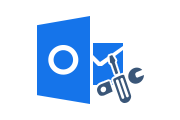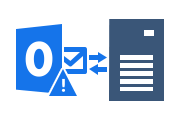How to Repair OST File in Outlook 2007, 2010, 2013, 2016, 2019?
Microsoft Outlook uses two types of storage files, PST and OST files. When you use Outlook to configure your Microsoft Exchange account, one copy of your mailbox is saved locally as an OST file on the computer on which Outlook is configured. You can easily access messages stored in the OST file using the Outlook application so you can work offline.
However, offline OST file may be inaccessible for various reasons and showing error like OST Synchronization Problem in Outlook. And finally it raises the question of how to repair OST file in Outlook 2007, 2010, 2013, 2016, 2019. The sections detailed below will help you to get the answer to this task.
How to Repair OST File in Outlook 2007 and Below?
As soon as the OST file becomes corrupted, the Microsoft Outlook application that runs the OST file will display a consequential result with an error indicating that the file is corrupt. Please also note that some data is missing from existing OST files in Exchange Server. MS Outlook 2007 is provides repair utility, commonly known as the Scanost.exe repair utility, it fixes minor inaccessible issues.
This is a built-in application solution that repairs OST files to check for file integrity issues and make them accessible again. This integrity checker usually scans both the mailbox and the OST file on the server to diagnose synchronization. Discrepancies are recorded and corrected by the tool. If you are using Outlook 2007, you can use this application for corrupted OST files.
Execution of Scanost.exe Repair Utility in Outlook 2007
Follow the steps to run Scanost.exe repair utility in Outlook 2007 and below versions:
Step-1: Go to drive:\Program Files\Microsoft Office\OFFICE12 and double-click Scanost.exe
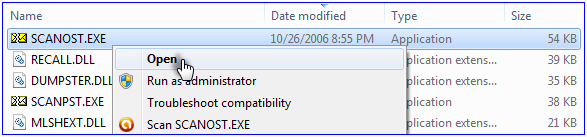
Step-2: If Outlook is configured to prompt for the profile. This tool will do the same from the list of profiles. Select the name of the profile whose OST file should be repaired.
Note: Click Connect, if prompted to Connect or Work Offline.
Step-3: Select the option as per your requirements
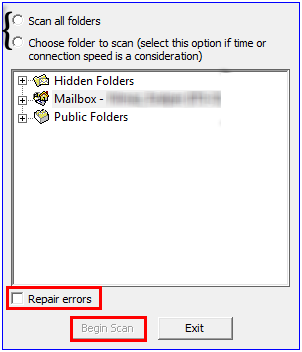
Note: Select the Repair Errors box if you want to simultaneously fix OST file corruption. Clearing this check box will save the problem but not fix it.
Step-4: Click on Begin Scan and you will get a healthy OST file.
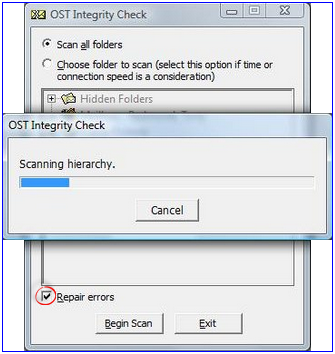
How to Repair OST File in 2019, 2016, 2013 and Below?
RecoveryTools Outlook OST File Recovery Software is available to solve all types of OST inaccessibility issues, it is compatible with all Outlook OST files, and will help you figure out how to repair OST files in Outlook 2007, 2010, 2013, 2016, 2019. It also Recover Deleted Emails from OST File without the need to connect to the Exchange Server.
Step by Step Process to Fix OST File Corruption Issues
Follow the step by step to fix OST file errors:
Step-1: Download and Open This Software

Step-2: Browse Required Inaccessible OST File

Step-3: Preview Healthy Data of OST File

Step-4: Save Recovered OST File in Outlook Data Format

Conclusion
Even after running the integrity check tool, the offline OST file may become inaccessible or an error occurs. It should also be noted that Microsoft Outlook 2010, 2013, 2016, 2019 does not include the Scanost.exe utility in this situation. We recommend that you Rebuild OST File in Outlook from your Exchange Server account. It’s important to have access to your mailbox and Exchange server. Activating your account is also important if your OST file is ignored and your Exchange account is inaccessible or deleted. You will also need to take advantage of professional software that handles orphaned OST files.
Frequently Asked Questions
Q. Where is OST File located?
A. For MS Outlook 2007: drive:\Program Files\Microsoft Office\OFFICE12Q. Can I use Scanpst.exe?
A. Scanpst.exe is use for Outlook 2019, 2016, 2013 version. For Outlook 2007 and below you will have to use the Scanost.exe utility.Q. What is the difference between OST and PST?
A. As mentioned earlier, OSTs are created when Outlook is configured with Microsoft Exchange and IMAP. However, PST (default data file) files are used for IMAP, POP3, and Web email accounts.Q. Do I have to close Microsoft Outlook before repairing?
A. Yes, It is highly recommended to exit Outlook before running the scanost.exe utility.Q. Is it possible to lose data while using Scanost.exe?
A. Yes, It should be noted that the basic agenda of Scanost.exe is to make the OST file accessible. The email is considered corrupted and may be permanently deleted to eliminate any barriers to file access.Q. How to avoid losing OST data?
A. Rarely happens, But it is recommended to back up before running the Scanost.exe application.Q. Is an Exchange Server connection required?
A. Yes, You must be connected to Exchange Server to perform this check.Q. Does it affect mailbox data stored on the Exchange Server?
A. No, Scanost.exe will only repair locally stored OST files. Mailboxes stored on the server will not be modified or repaired.Q. Does this repair utility work on highly corrupted OST files?
A. No, This built-in utility may not work if the OST file is severely damaged.
Related Posts