SAP Hana Database Recovery by Specific Data Backup
Want an SAP Hana Database Recovery solution to restore the SAP Hana database by a specific data backup (created in SAP Hana Studio)? Before proceeding know about the SAP Hana database and SAP Hana Studio.
SAP HANA is a memorable, column-oriented relational database management system developed and sold by SAP SE. Its main function as the software that runs the database server is to store and retrieve data as requested by the application.
SAP HANA Studio is a collection of SAP HANA applications. It enables technical users to manage SAP HANA databases, create and manage user authorizations, and create or modify new data models in SAP HANA databases.
Also Read: Create Azure Database Recovery Model
Recover Hana Database in SAP HANA Studio
Using SAP HANA Studio, you can restore SAP HANA database from a specific data backup. SAP Hana studio helps an administrator to restore the Hana database items from a specific data backup without data loss.
Check Prerequisites for SAP Hana Database Recovery
- Require a specific SAP Hana database backup.
- To restore data backups, incremental backups are not used.
- Incremental backups are only used to restore SAP HANA to a point in time.
- If you are not using a backup directory for recovery, you need to know the backup type (File, Backint, or Data Snapshot), location, and prefix of the data backup.
After successfully following the prerequisites, proceed further for SAP Hana database recovery. Follow the steps carefully:
Step 1: In the SAP HANA Studio, open the Context Menu to restore a tenant database
Step 2: Next, Select Backup and Recovery
Step 3: Select Recover Tenant Database and define the tenant database
Step 4: Next, Recovery Wizard will open then click on Next
Step 5: Specify the following type of restore: Recover the database to a specific data backup
Note: Following warning message will display
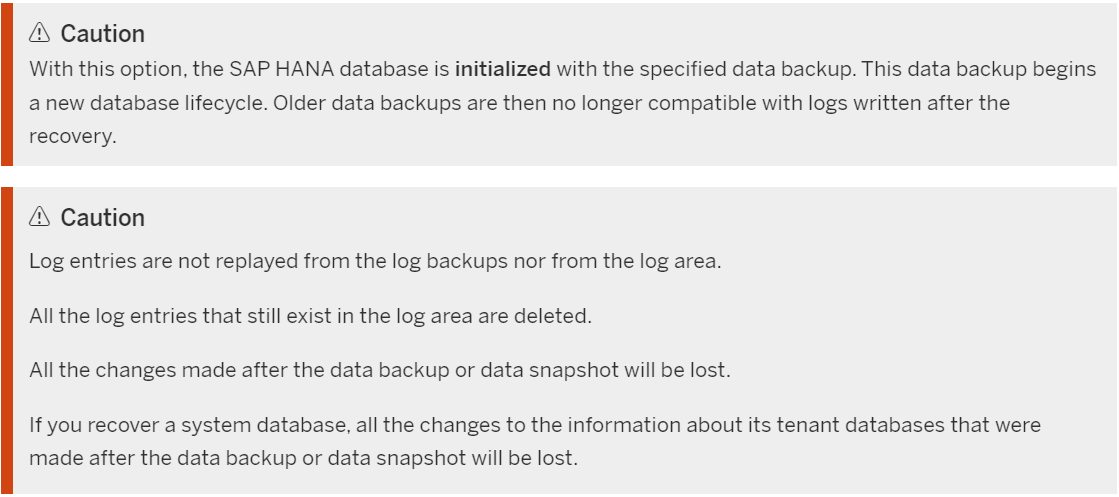
Step 6: Click on Next and give the Backup Catalog Location
- Restore using Backup Catalog: If the backup catalog is not in the default location, specify a new location.
- Restoring without using a Backup Catalog: If you use a backup that is not recorded in the backup catalog, you must manually specify the backup type (File or Backint), the backup location, and its prefix.
Note: Source system SID is only relevant for database copies using third-party backup tools.
Step 7: Click on Next. If prompted, make sure the database can be Turned Off. An overview of the relevant full backups will be displayed
Step 8: Next, Specify Data Backup for Recovery
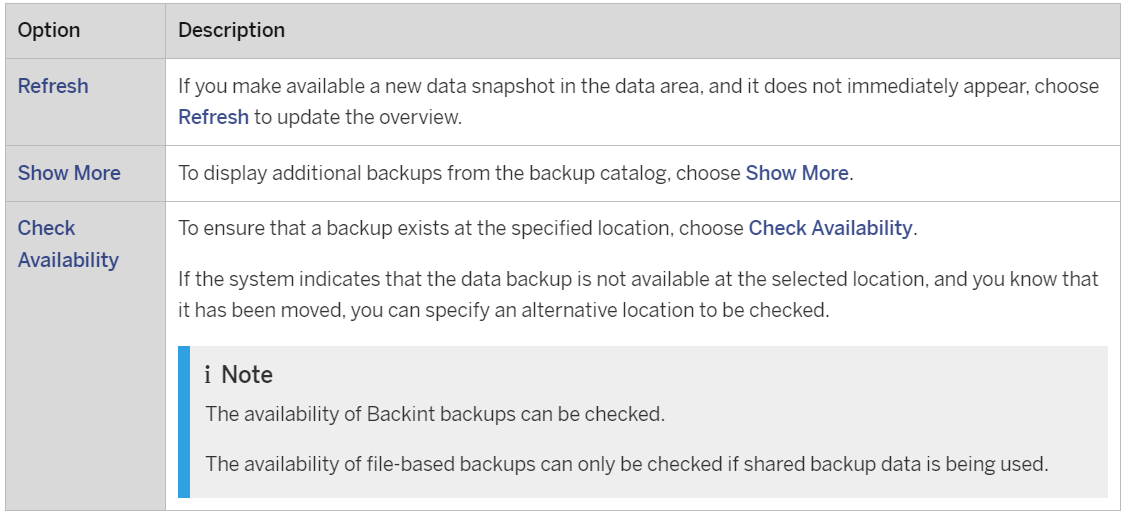
Step 9: Click on Next to finalize the SAP Hana database recovery settings
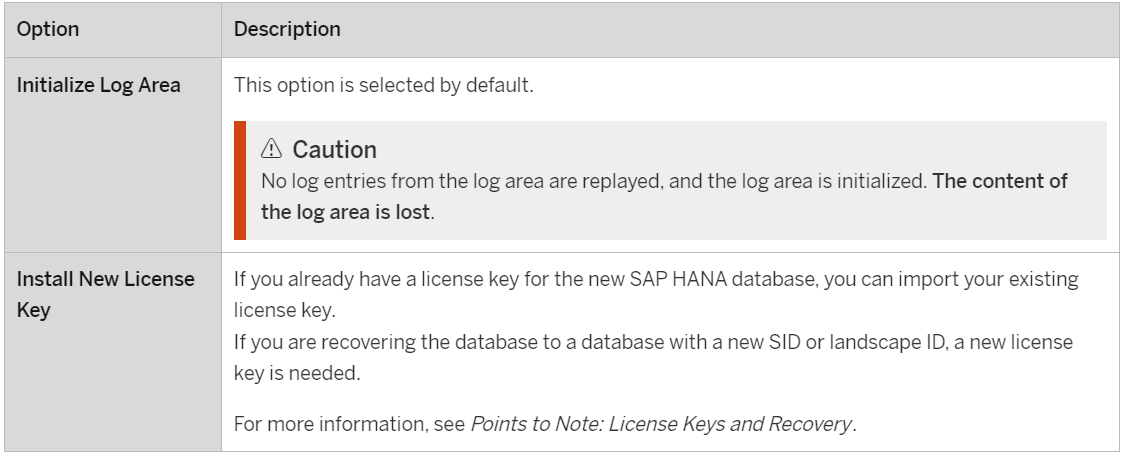
Step 10: Click on Next. A summary of the selected option will be displayed. To make changes, select Back. To display the SQL statement for retrieval, select Show SQL Statement
Step 11: Next, If the settings are correct, select Finish to start the recovery. The recovery progress of each SAP HANA database will displayed.
When the restoration is complete, a message confirms this and displays the time stamp when the restoration is complete. After restarting SAP HANA database, applications can use it again.
Also Read: Solve Odoo Database Creation Access Denied Error
Recover SAP Hana SQL Database Files
If SAP Hana uses SQL Server to create, update and manage databases on the engine. You have to deal with database corruption issues that may be at page, schema or object level. Use RecoveryTools SQL Database Recovery Tool to repair corrupted MDF and NDF files objects and records with schema.
This software solution can troubleshoot all SQL Server database issues. Also, restore corrupted SQL database into a healthy database. Watch the video to see how this software works:
This tool supports SQL Server 2019, 2017, 2016, 2014, 2012, 2008 / 2008 R2, 2005, 2000 and Windows OS 11 (64 bit), 10, 8, 7 (32 bit or 64 bit) and Windows Server 2016, 2012 R2, 2008.
Conclusion
We give details of the SAP Hana database recovery process. You can restore a database in SAP Hana by a specific data backup in SAP Hana studio. Step by step process explained with all basic details, must follow carefully.
Also, if your SAP Hana Studio uses SQL Server in the backend, you must face issues with database objects and records. Database corruption is common in SQL Server that’s why we recommend a software solution for you.

