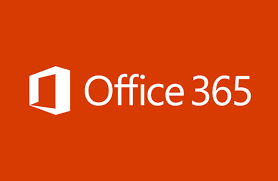How to Save Emails from Office 365 to Hard Drive? Direct Solution
Office 365 is an email service from Microsoft that is part of it cloud program. Previously, it was known as OWA or Outlook Web Access or App. Since it’s part of Microsoft Office 365, your data is also stored in the cloud. Now, if users want to access Office 365 data, they must have a copy on their local system. Hence, the question, “How to Save Emails from Office 365 to Hard Drive?”
Why Save Emails from Office 365 to Hard Drive?
There are several reasons why users might save emails from Office 365 to hard drive. Some basic reasons are listed below:
Storage Purpose: Microsoft Office 365 offers subscription packages to store data. If you exceed the storage size, you will need to upgrade your cloud subscription or delete mailbox data to free up space.
Backup Purpose: While Office 365 is a reliable cloud service provider, there are some limitations that can lead to data loss. Data loss from account recordings, hacking, network packet scanning, and more.
User Scenario:
“All my emails are backed up in Office 365. However, recently, due to lack of storage space, it has no storage. To increase storage space, it requires more subscriptions which I am not interested in. So please suggest me how to save emails from Office 365 to hard drive. Any advice is appreciated.”
Get Best Alternative When Office 365 eDiscovery Export Tool Not Working
Direct Solution to Save Office 365 Emails to Hard Drive
There aren’t many clever ways to save multiple Office 365 emails to hard drive. A single workaround is to export Office 365 mailbox to PST file. This can be a very dangerous task. Sometimes email formats and folder hierarchies cannot be maintained using this method. Also, there is a PST file size limit in earlier versions of Microsoft Outlook.
Microsoft Office 365 Backup Tool allows users to save emails from Office 365 to hard drive. Entire mailboxes for multiple accounts can be transferred with this tool. Choose between user-based and date-based filters to selectively convert emails and save time and effort. Choose to back up individual files or save entire mailbox folders, such as Inbox, Sent Items, Drafts, and more. For complete details, users can try to download the software from here.
How to Save Emails from Office 365 to Hard Drive in 4 Steps?
Step 1: Open this tool on Windows OS to save Office 365 email to hard drive

Step 2: Select the mailbox category to save to your hard disk

Step 3: Provide Microsoft 365 details and check required permissions

Step 4: Choose an Office 365 mailbox to store your emails and start the backup process.

Highly demanded software amongst various Office 365 users to save emails from Office 365 to hard disk. Transfer all Office 365 emails into a hard drive with 4 steps only. Also, multiple export settings are available to customize the transfer process,
Summing Up
After Outlook moved its services to the cloud, users encountered many new problems. Many people face difficulties in transferring email files to their local desktop or computer. They even faced the problem of saving their emails in a portable format that they could take to another computer.
There are many manual ways to save Office 365 emails to your computer, but they are not very efficient. There is the direct solution discussed in this blog on how to save emails from Office 365 to hard drive. It suggested using only a tested and verified solution for saving Office 365 emails. RecoveryTools only recommend tested and secured software solution to its readers.
Related Posts